Attention: This documentation corresponds to version 1.0.9. Access to the most updated documentation on GitHub.
Attention: BotTok DOESN’T SEND FOLLOWERS!!!
Bot Tok is an TikTok Up Bot (likes, shares, favorites and views) based in node.js, puppeteer and zefoy.com.
🚨 Find help in Telegram
Attention: Bot Tok automates the use of the zefoy.com and is subject to availability. NOT ALL MODES ARE AVAILABLE AT ALL TIMES. It depends on whether they are available on Zefoy at the moment.
Attention: Before purchasing a licence key, please use the free version. Please note that due to the nature of this product, we regret to inform you that it CANNOT BE RETURNED OR EXCHANGED. Please consider your purchase decision carefully, as ALL SALES ARE FINAL.
Disclaimer: Using a TikTok viewbot is against the platform’s Terms of Service. We do not encourage the act or idea of artificially increasing the number of views, likes, shares or favorites of your videos. The use of BotTok is at the user’s own risk.
Features
✅ Up Views
✅ Up Shares
✅ Up Favorites
✅ Up Comment Hearts
✅ Up Hearts (poor availability)
❌ Up Followers (poor availability)
✅ Up Live Stream [VS+LIKES]
✅ Auto Captcha Solver (Premium & Free Mode)
✅ Captcha in Terminal (Optional)
✅ Auto Bypass Cloudflare (Windows & Linux)
✅ Smart Sessions Management (Cloudlfare & Zefoy Cookies, UA, Proxy)
✅ Video URLs History
✅ Random User-Agent
✅ Proxy
✅ Random Proxy from List
✅ Activity Log
✅ Custom Accumulation Limit
✅ Run in Windows, Linux and Android (Termux)
💎 Not limited to ~5000 accumulations (Premium Mode)
💎 Multi Task (Premium Mode)
💎 Run as a Detach Process (Premium Mode)
Install
Attention: To use Git and clone the repository you will need to have SSH Public Key. Take a look at this: Adding a new SSH key to your GitHub account Without this you may have problems installing. This will make it much easier to upgrade your BotTok to the latest version available with a single command.
The following installation commands are provided for each operating system. Execute the command corresponding to your OS and follow the instructions, choose the default values by pressing enter or typing Y as appropriate. At some point during the installation a public ssh key will be generated and you will need to paste it into your GitHub account to continue. You can look in this documentation in the manual installation of your OS at the “Add your SSH Public Key” step for more details. After doing this step you will need to press enter on the tarminal to finish the installation. If everything went well BotTok should open.
Windows
Attention: Windows Defender may recognize BotTok as a virus. In this case you should temporarily disable the real-time scanning and install it.
First look at how to add a SSH Public Key in your github account on Windows.
- Save the Windows installer file win-install.bat to your user folder and run it, or Run in terminal
curl -o win-install.bat https://raw.githubusercontent.com/jfadev/bottok/main/win-install.bat & win-install.bat
Linux
📹 Install in Linux Tutorial (coming soon)
- Run in terminal
sudo apt install wget && wget https://raw.githubusercontent.com/jfadev/bottok/main/ubuntu-install.sh && chmod +x ubuntu-install.sh && ./ubuntu-install.sh
Android (Termux)
Requirements: termux (install Termux in your Android phone from F-Droid store, The PlayStore version ins outdated and not work)
- Run in Termux terminal (Install Alpine in Termux)
pkg upgrade && pkg install wget && wget https://raw.githubusercontent.com/jfadev/bottok/main/termux-install.sh && chmod +x termux-install.sh && ./termux-install.sh
- Run in Alpine terminal
wget https://raw.githubusercontent.com/jfadev/bottok/main/alpine-install.sh && chmod +x alpine-install.sh && ./alpine-install.sh
Manual Install
Windows
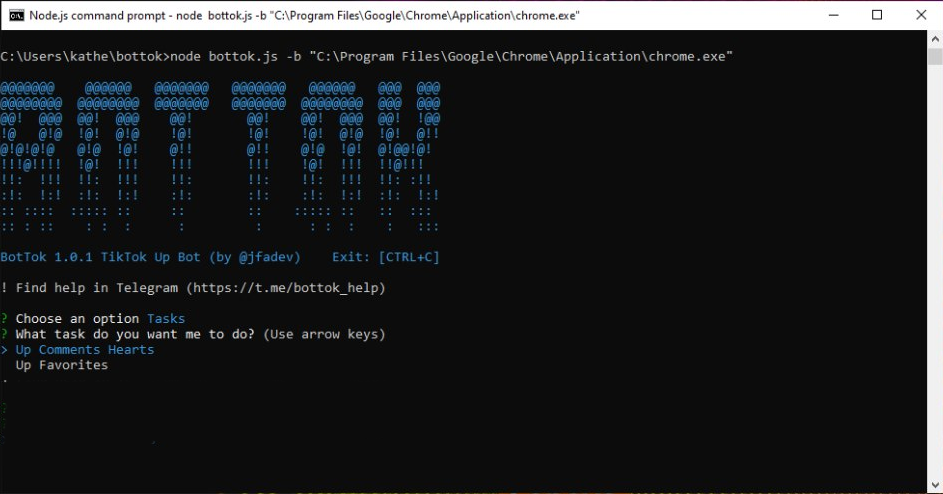
Attention: Windows Defender may recognize BotTok as a virus. In this case you should temporarily disable the real-time scanning and install it.
Requirements: git, nodejs >=18 (Latest maintenance LTS version), npm and chrome/chromium.
-
Add your SSH Public Key to your GitHub account (more info and info). In ssh-keygen use the default values (press enter)
ssh-keygen
Open with Notepad.exe the file C:\Users\{your-user}\.ssh\id_rsa.pub, copy its content and paste it into your GitHub account in https://github.com/settings/ssh/new
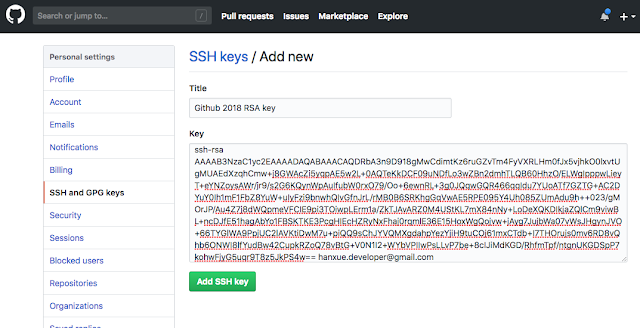
- Clone this repository in terminal (fingerprint: yes)
git clone [email protected]:jfadev/bottok.git
- Install Bot Tok
cd bottok
npm install
Linux

Requirements: git, nodejs >=18 (Latest maintenance LTS version), npm and chrome/chromium.
$ sudo apt install nodejs
$ sudo apt install npm
$ sudo apt install git
$ sudo apt install openssh-client
- Add your SSH Public Key to your GitHub account (more info). In ssh-keygen use the default values (press enter)
$ ssh-keygen
$ cat ~/.ssh/id_rsa.pub
Copy its content and paste it into your GitHub account in https://github.com/settings/ssh/new
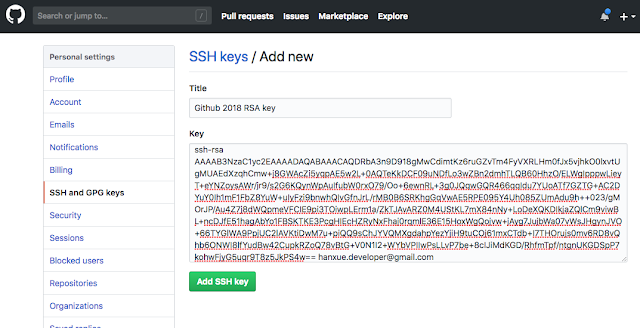
- Clone this repository in terminal (fingerprint: yes)
$ git clone [email protected]:jfadev/bottok.git
- Install Bot Tok
$ cd bottok
$ npm install
Android (Termux)
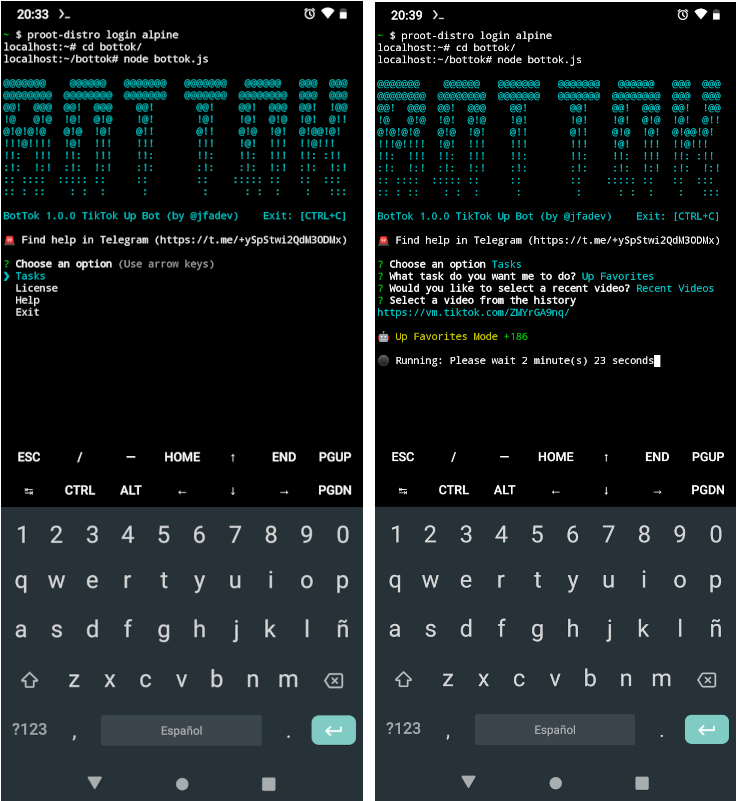
Requirements: termux (install Termux in your Android phone from F-Droid store, The PlayStore version ins outdated and not work)
There is no build of Google Chrome available for ARM at this moment, so using chromium instead. Installing chromium on Termux directly requires snap which is another big hurdle so alternatively using alpine distro here.
- Install alpine in termux
$ pkg upgrade
$ apt update
$ apt upgrade
$ pkg install proot-distro
$ proot-distro install alpine
$ proot-distro login alpine
- In alpine install chromium
$ apk update && apk add --no-cache nmap && \
echo @edge http://nl.alpinelinux.org/alpine/edge/community >> /etc/apk/repositories && \
echo @edge http://nl.alpinelinux.org/alpine/edge/main >> /etc/apk/repositories && \
apk update && \
apk add --no-cache \
chromium
$ apk add nodejs
$ apk add yarn
$ apk add git
$ apk add openssh
- Add your SSH Public Key to your GitHub account (more info). In ssh-keygen use the default values (press enter)
$ ssh-keygen
$ cat ~/.ssh/id_rsa.pub
Copy its content and paste it into your GitHub account in https://github.com/settings/ssh/new
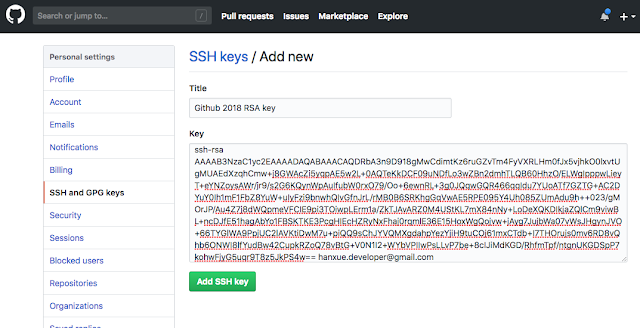
- Clone this repository in terminal (fingerprint: yes)
$ git clone [email protected]:jfadev/bottok.git
- Install Bot Tok
$ cd bottok
$ yarn install
Note: To enter Alpine from Termux with proot-distro use the following command:
$ proot-distro login alpine
Update
Windows
- Run in terminal
$ cd bottok
$ win-update.bat
Linux
- Run in terminal
$ cd bottok
$ ./ubuntu-update.sh
Android (Termux)
- Run in terminal
$ cd bottok
$ ./alpine-update.sh
Note: use ./ubuntu-update.sh if instead of alpine you decided to use another distro like ubuntu for example.
Use
Type the following command in your terminal:
$ cd bottok
$ node bottok.js
And follow the instructions, solve the captcha in the console if necessary, choose one of the available tasks and let the bot work.
Attention: On Windows you can open BotTok by simply clicking on the
win-bottok.batfile.
Attention: On Windows Chromium can have the problem of opening multiple windows. We can control another browser like Chrome present on your machine. For this we just need the path to chrome.exe and launch BotTok as follows:
node bottok.js -b "C:\Program Files\Google\Chrome\Application\Chrome.exe"
Options
Usage: node bottok.js [options]
Options:
-h, --help Show help
-v, --version BotTok version
-l, --video <link> TikTok video URL to perform the task on
-t, --task <task> Task to perform on the TikTok video (example: 'Up Views')
-c, --cookies <path> File path to store session cookies (default: cookies.json)
-u, --user-agent <ua> User agent to be used (default: random user-agent)
-p, --proxy <proxy> The proxy to be used (example: http://localhost:8080)
-s, --proxies <path> The path of the proxies file to use randomly (default: proxies.txt)
-b, --browser <path> Path to a browser executable to use instead of Chromium
-r, --browser-remote <ws> Set browser WS endpoint to connect to an existing instance
-j, --browser-user <path> Set custom user data directory of browser (profile folder)
-w, --no-headless Open visible browser window
-k, --terminal-captcha Terminal captcha instead of auto solver
-o, --log Write activity log (activity.log)
-m, --minimal Hide ASCII art header
-d, --detach Output mode for background processes
-x, --limit <int> By the time the accumulation limit is reached
-z, --min-limit <int> If it does not accumulate x amount in 60 minutes it stops
-f, --max-time <int> Sets a maximum time limit in hours before stops
-a, --available-tasks Returns the currently available tasks
-g, --session-status Returns the session status
-i, --init-accums Set a initial accumulation value (default: 0)
-e, --verbose Display detailed processing information in logs
Advanced
Run a Task with a Video Directly
Set task with -t flag (Up Views, Up Shares, Up Favorites) and video url with -l flag.
$ node bottok.js -t 'Up Views' -l https://www.tiktok.com/@jfadev/video/7216697213693529349
Limit Task Accumulations
Set the limit accumulations value with -x flag. The bot will stop when this limit is reached.
$ node bottok.js -t 'Up Views' -x 20000 -l https://www.tiktok.com/@jfadev/video/7216697213693529349
Use Custom Cookies
$ node bottok.js -c cookies2.json
Use Proxy
$ node bottok.js -p 127.0.0.1:8080
or
$ node bottok.js -p http://127.0.0.1:8080
or
$ node bottok.js -p user:[email protected]:8080
Use a Random Proxy from a List
$ node bottok.js -s proxies.txt
File example:
202.61.204.51:80
47.91.45.198:8888
user:[email protected]:8888
user2:[email protected]:80
Use Custom User-Agent
$ node bottok.js -u 'Mozilla/5.0 (iPad; CPU OS 8_4 like Mac OS X) AppleWebKit/600.1.4 (KHTML, like Gecko) Version/8.0 Mobile/12H143 Safari/600.1.4'
Use Custom Browser
Path to a browser executable to use instead of the bundled Chromium. Note that Puppeteer is only guaranteed to work with the bundled Chromium, so use this setting at your own risk.
Linux
$ node bottok.js -b /usr/bin/google-chrome-stable
Windows
$ node bottok.js -b "C:\Program Files\Google\Chrome\Application\Chrome.exe"
Run with Visible Browser Window
$ node bottok.js -w
Use Terminal Captcha in Premium
If the auto captcha solver has problems you can solve the captcha manually.
$ node bottok.js -k
Write Activity Log
Stored in the activity.log file
$ node bottok.js -o
Record structure:
[datetime] [user-gent] [session-id] [task] total (+accumulations) URL

Display detailed processing information (verbose) in logs
$ node bottok.js -o -e
Set Minimum Accumulation Limit
If you don’t accumulate x views/favorites/shares in 60 minutes it stops.
$ node bottok.js -z 100
Set Maximum Time Limit
If the maximum time limit in hours is reached, it stops.
$ node bottok.js -f 24
Set Initial Accumulation Value
The counter starts with this value. Useful for resuming tasks.
$ node bottok.js -i 500000
Get Currently Available Tasks
Returns the currently available tasks.
$ node bottok.js -a
Return example:
Up Comments Hearts, Up Views, Up Shares, Up Favorites
Get a Session Status
Returns the currently session status.
$ node bottok.js -g
or
$ node bottok.js -g -c cookies2.json
Return status examples:
Cloudflare Valid / Zefoy Expired
Cloudflare Valid / Zefoy Valid
Cloudflare Expired / Zefoy Expired
Connect to an Existing Browser Instance
Open Google Chrome with the flag --remote-debugging-port=9222:
$ /usr/bin/google-chrome-stable --remote-debugging-port=9222
Open with that browser the following url http://127.0.0.1:9222/json/version and retrieve the value of webSocketDebuggerUrl for example: ws://127.0.0.1:9222/devtools/browser/e5095d9d-9095-4be8-a418-cd8a3f4f020a.
Run BotTok with the -r flag:
$ node bottok.js -r ws://127.0.0.1:9222/devtools/browser/e5095d9d-9095-4be8-a418-cd8a3f4f020a
Bypass Cloudflare Manually
The Cloudflare bypass on Windows and Linux OS are done automatically but on Android (Termux) you still have to do this process manually. If for some reason the automatic bypass does not work, please follow the instructions below for your OS.
Android
- Open Playstore and install “Kiwi Browser” (chromium-based browser that allows you to install extensions).
- Open Kiwi Browser, enter to zefoy.com, pass Cloudflare’s protection, solve the captcha.
- Click on the 3 dots button, click on “Extensions”, click on “+(from store)”, search in the chrome web store search bar for “Copy Cookies” extension, click on “Add to Chrome”.
- In the zefoy tab, click on the 3 dots button, scroll down to the bottom, click on “Copy Cookies”. You will see on the screen “Copied”.
- Open Termux
$ proot-distro login alpine$ cd bottok$ rm cookies.json$ nano cookies.json- Click on the screen, and click on “Paste”.
- Click CTRL, then O, then ENTER.
- Click CTRL, then click X.
$ node bottok.js
Linux
- Open Chrome, enter to zefoy.com, pass Cloudflare’s protection, solve the captcha.
- Click on the 3 dots button, click on “Extensions”, click on “Visit Chrome Web Store”, search in the chrome web store search bar for “Copy Cookies” extension, click on “Add to Chrome”.
- In the zefoy tab, click on extensions button, click on “Copy Cookies”. You will see on the screen “Copied”.
- Open Terminal
$ cd bottok$ rm cookies.json$ nano cookies.json- Click second mouse button, and click on “Paste”.
- Click CTRL, then O, then ENTER.
- Click CTRL, then click X.
$ node bottok.js
Windows
- Open Chrome, enter to zefoy.com, pass Cloudflare’s protection, solve the captcha.
- Click on the 3 dots button, click on “Extensions”, click on “Visit Chrome Web Store”, search in the chrome web store search bar for “Copy Cookies” extension, click on “Add to Chrome”.
- In the zefoy tab, click on extensions button, click on “Copy Cookies”. You will see on the screen “Copied”.
- Open bottok folder
- Edit/Create cookies.json file, Overwrite/Paste with CTRL+V, Save file (create on notepad at bottok file > paste cookies > save notepad > and it will save file name as cookies.txt > rename notepad > change .txt to .json).
- Click on
win-bottok.bat
Expert
Detach Mode
With the -d or --detach flag BotTok manages to work as a background process opening many interesting possibilities.
Multi Task Mode
We provide a batch script in both Windows and Linux versions. This batch process reads from the tasks.csv file one task per line and launches bottok background processes with one task, one video and a specific accumulation limit in a loop. The number of simultaneous tasks will depend on the resources of your device. Feel free to modify this simple script to suit your needs.
Example of tasks.csv:
Column structure:
task,limit,URL
Limit 0 = unlimited
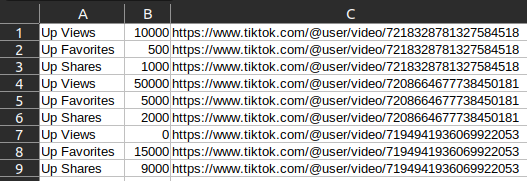
Up Views,10000,https://www.tiktok.com/@user/video/7218328781327584518
Up Favorites,500,https://www.tiktok.com/@user/video/7218328781327584518
Up Shares,1000,https://www.tiktok.com/@user/video/7218328781327584518
Up Views,50000,https://www.tiktok.com/@user/video/7208664677738450181
Up Favorites,5000,https://www.tiktok.com/@user/video/7208664677738450181
Up Shares,2000,https://www.tiktok.com/@user/video/7208664677738450181
Up Views,0,https://www.tiktok.com/@user/video/7194941936069922053
Up Favorites,15000,https://www.tiktok.com/@user/video/7194941936069922053
Up Shares,9000,https://www.tiktok.com/@user/video/7194941936069922053
Edit your tasks.csv file and run the batch process multi-task.sh or multi-task.bat.
Linux
$ ./multi-tash.sh
or with custom tasks file path
$ ./multi-tash.sh tasks.csv
Windows
$ multi-task.bat
or with custom tasks file path
$ multi-task.bat tasks.csv
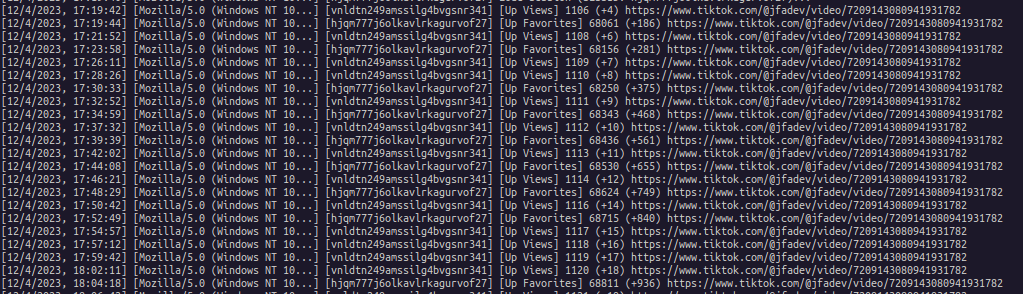
Or use the -e or –verbose flags to display more detailed information.
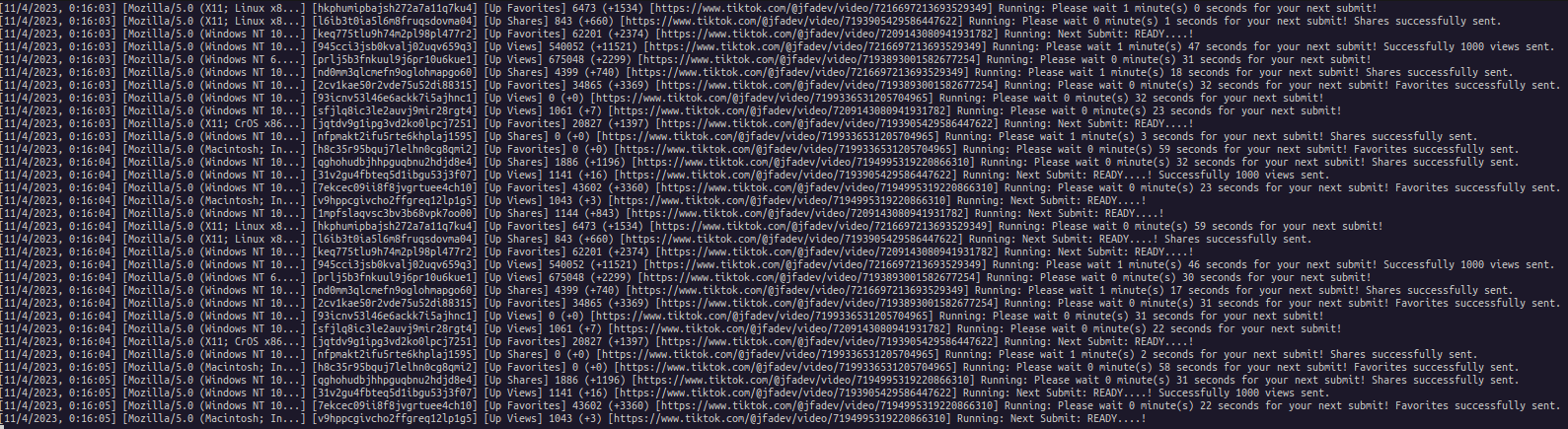
Premium (No Limitations)
Attention: Before purchasing a licence key, please use the free version. Please note that due to the nature of this product, we regret to inform you that it CANNOT BE RETURNED OR EXCHANGED. Please consider your purchase decision carefully, as ALL SALES ARE FINAL.
The FREE version limited to ~5000 accumulations (views, likes, shares, etc…).
The advantage of acquiring the license is that the bot continues to work indefinitely and accumulates large amounts of views, shares, etc… Unlock this limitation by purchasing a license at HERE!
Paste a License Key here:
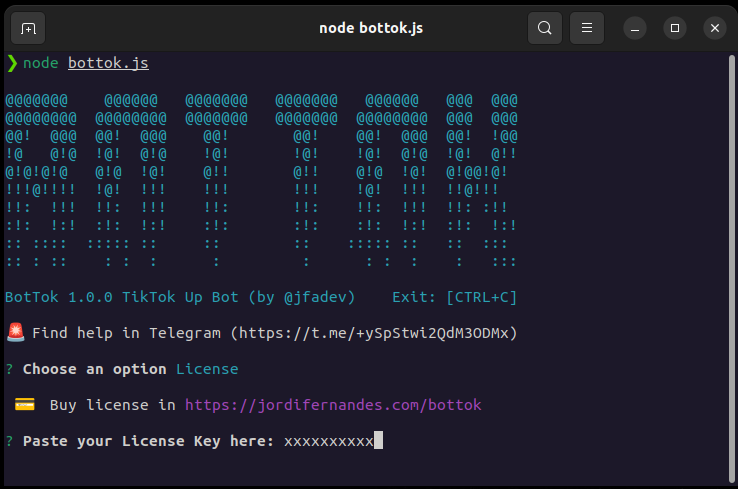
Donate
If you want to give a donation for the developers, you can do it here https://jordifernandes.com/donate/ Thank you very much!!!
